Format tab
On the Format tab you can select the card ID source and control the format used when a card ID is inserted in the keyboard buffer.
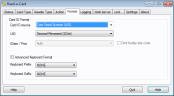
Card ID source on the
Some plug‑ins will require further configuration before they can be used. There is more information about Using Read-a-Card plug‑ins in the Appendices.
UID lets you choose the output format for UIDs. This can be Hex Standard, Hex Reversed, Decimal Standard (32 or 64 bit) or Decimal Reversed (32 or 64 bit).
Note: Be aware you could accidentally truncate data if you pick the wrong UID option, for instance a DESFire 56bit card will need the 64bit option, not 32bit.
If you choose HID iClass / Prox or HID iClass / Prox / Mobile ID as your Card ID source, the iClass / Prox dropdown menu lets you select either the specific HID data format for your cards or ‘Auto’. (Although ‘Auto’ may not be able to distinguish between all card formats in all cases). Select 'Raw data (Hex)' if you just want to examine the format.
Select ![]() Omit facility/site code from HID iClass/Prox card IDs, if it is not required in your application.
Omit facility/site code from HID iClass/Prox card IDs, if it is not required in your application.
The Keyboard Prefix and Keyboard Suffix dropdown menus let you add extra characters to the keyboard buffer, either before or after each card is presented.
Choosing ![]() Advanced Keyboard Format allows you to create a single keyboard format template. Using insert codes you can create any combination of reader ID, card type, card ID, card CSN/UID. You can also include ordinary characters and a variety of key presses. (The
Advanced Keyboard Format allows you to create a single keyboard format template. Using insert codes you can create any combination of reader ID, card type, card ID, card CSN/UID. You can also include ordinary characters and a variety of key presses. (The ![]() button provides a reminder of Advanced Keyboard Format insert codes).
button provides a reminder of Advanced Keyboard Format insert codes).
Droid SansDroid Sans BoldOpen SansOpen Sans BoldDroid Sans woffDroid Sans Bold woffOpen Sans woffOpen Sans Bold woff